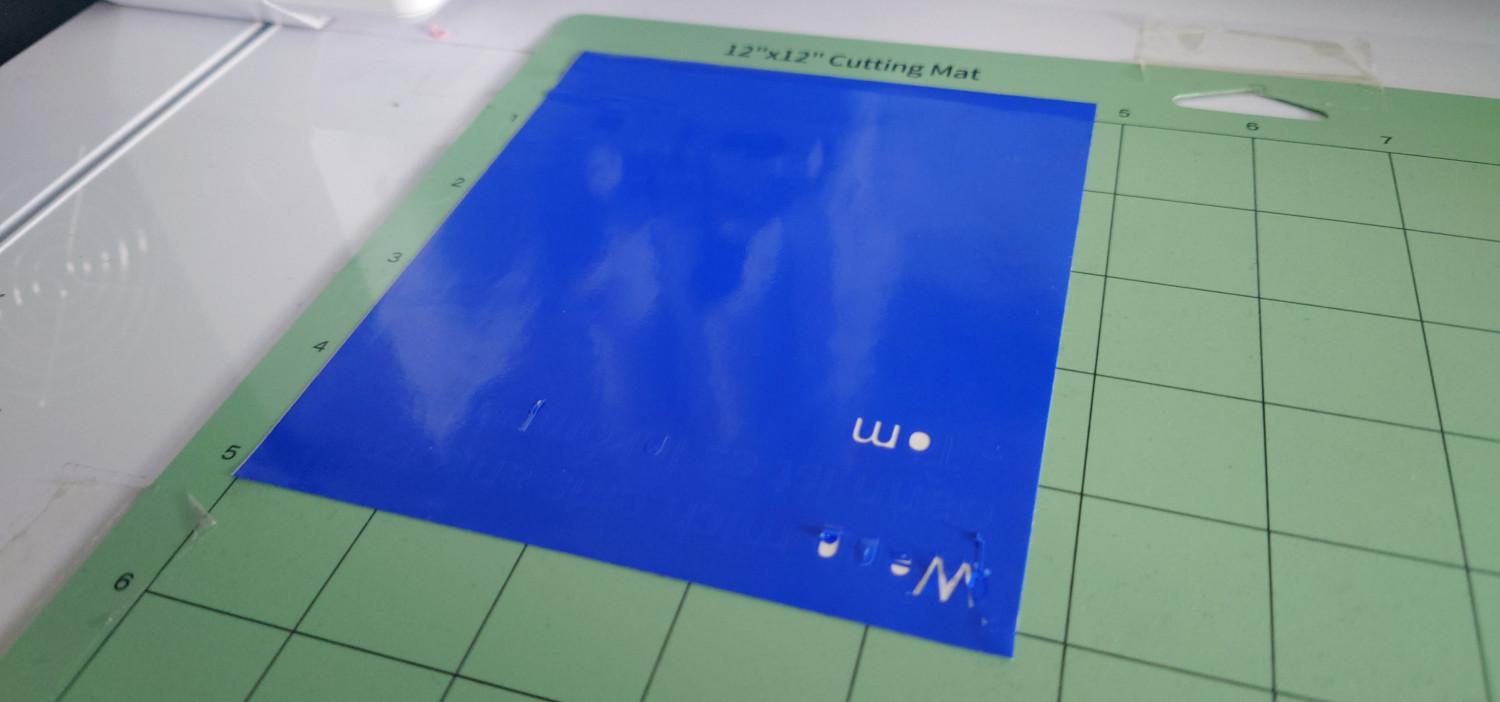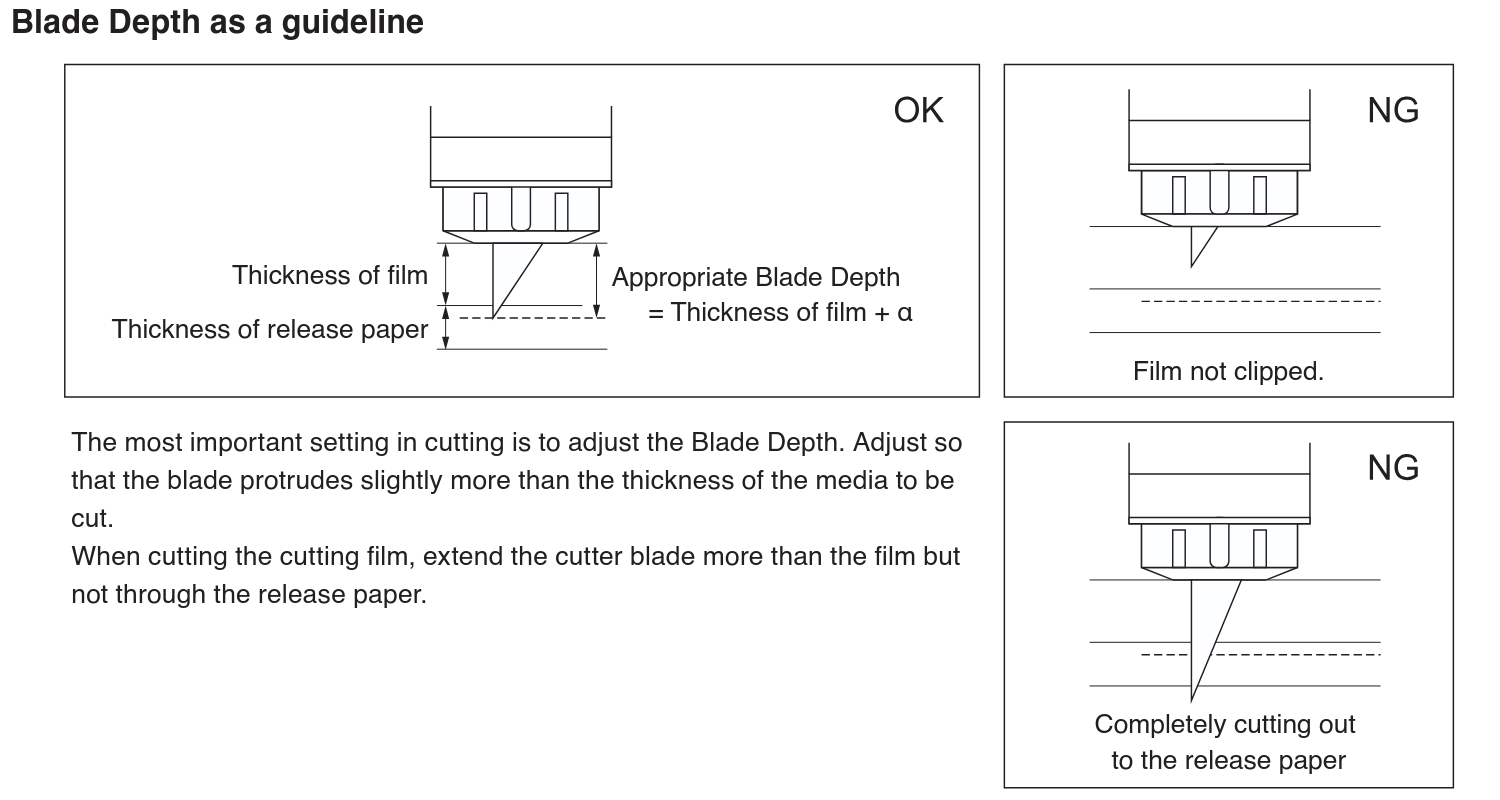How to use
1. Turn on
Press the power button on the right side for a few seconds:
2. [Optional] Insert tools
Next choose your tool you want to use, currently there are:
Tools
| Tool | Feature |
|---|---|
| Curio Manual Blade | Tool with blade, where the tool-depth needs to be adjusted manually - adjustment and disamble by rotating the bottom scale |
| Curio Auto Blade | Tool with blade, where the tool-depth can be adjusted with the software, it then drives into the left side of the machine and presses mechanically the tool down - press the bottom to manually set the tool-depth |
| Curio Pen Holder | Tool for a penn, which can be tightend on the top, an the top part can be changed for different pens |
| Self Build manual tool | Self printed manual tool, like the above, but to adjust it, rotate on the top - rotate the bottom to change the blade |
All tool belong into SLOT 1.
Load A Tool
Then you can use the 'Tool Change' button to move the machine to the front or back (arrow keys) and insert the tool.
Then to change the tool, pull on the latch, place the tool and push on it.
3. Place Material
Before placing the material:
- remove the protective film placed on the cutting area (place it back when finished)
- activate the electrostatic bed with the 'static' button, it takes a while to charge up the material
Then optionaly change the/place a cutting mat if your material is not flat enough/bends up. (Cutting mat is optional but especialy very bend materials hold better on it)
It should be flat and stuck on the bad, so not easy to move away.
4. Make a test cut
Blade Depth Guideline
Set the tool/blade depth
- When you use reflective media,apply masking tape and then detect the thickness at that position.
- The sensor is attached to the bottom of the Tool Holder 2.
5. Import into software
TODO
- DXF R12!!!
6. Start cutting
TODO