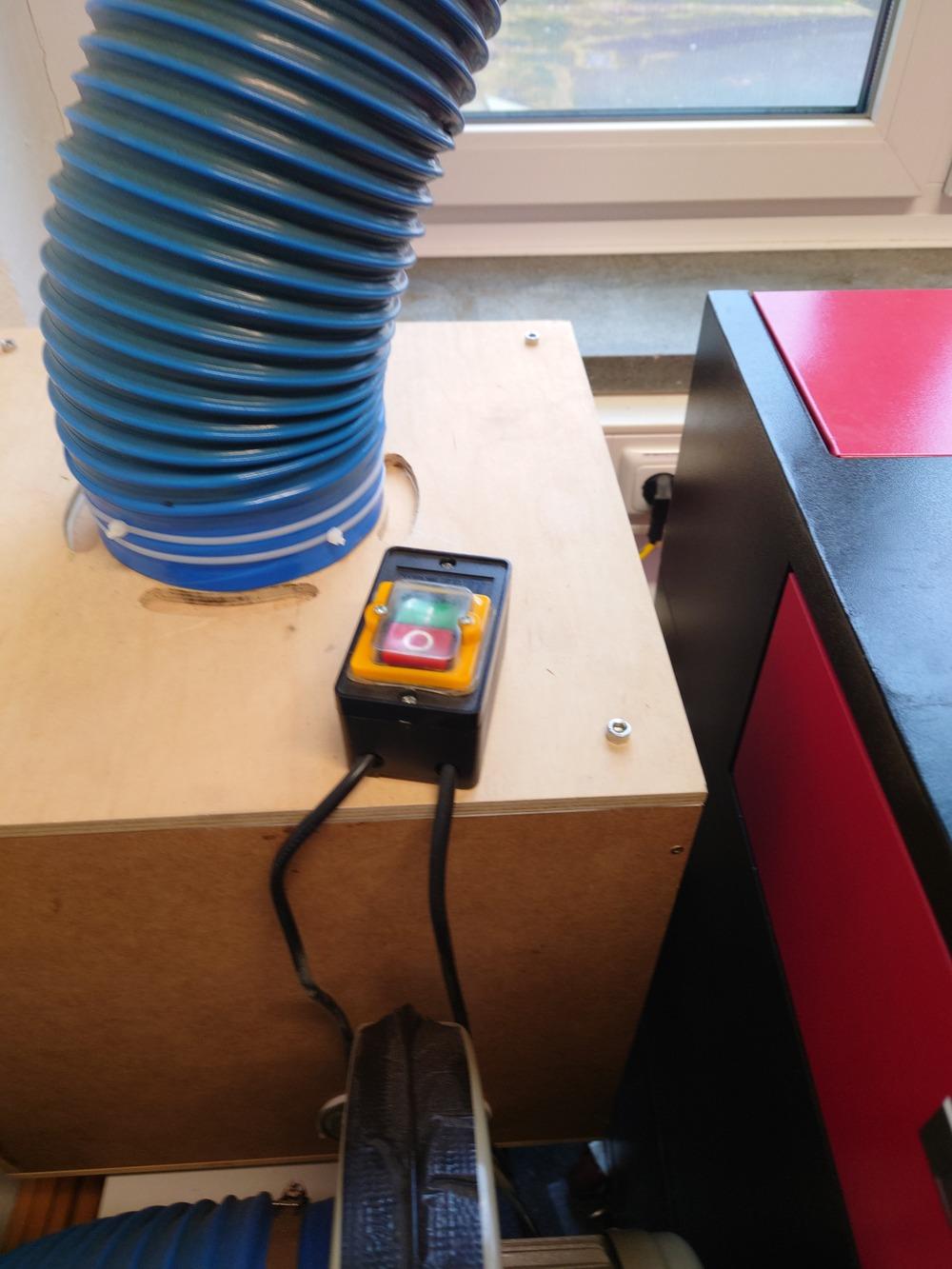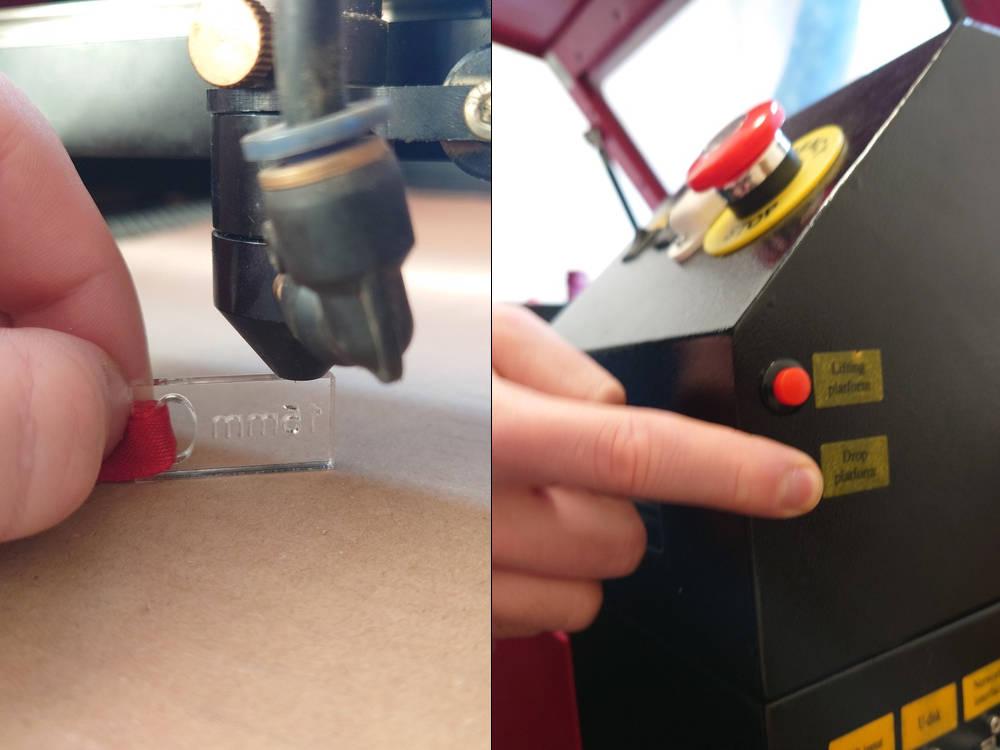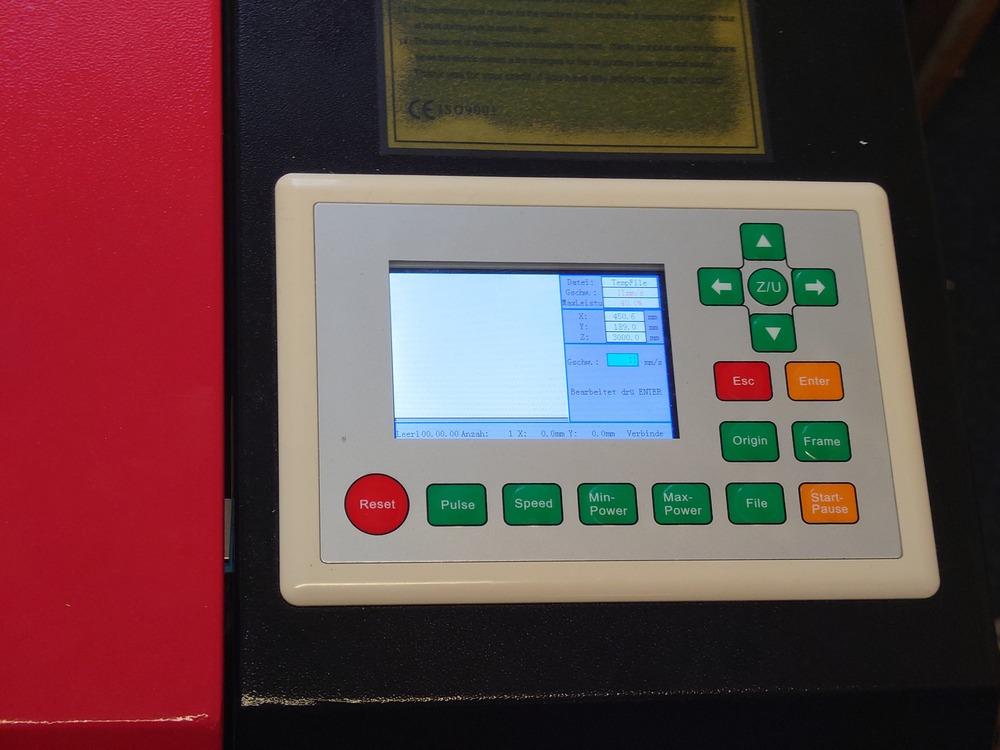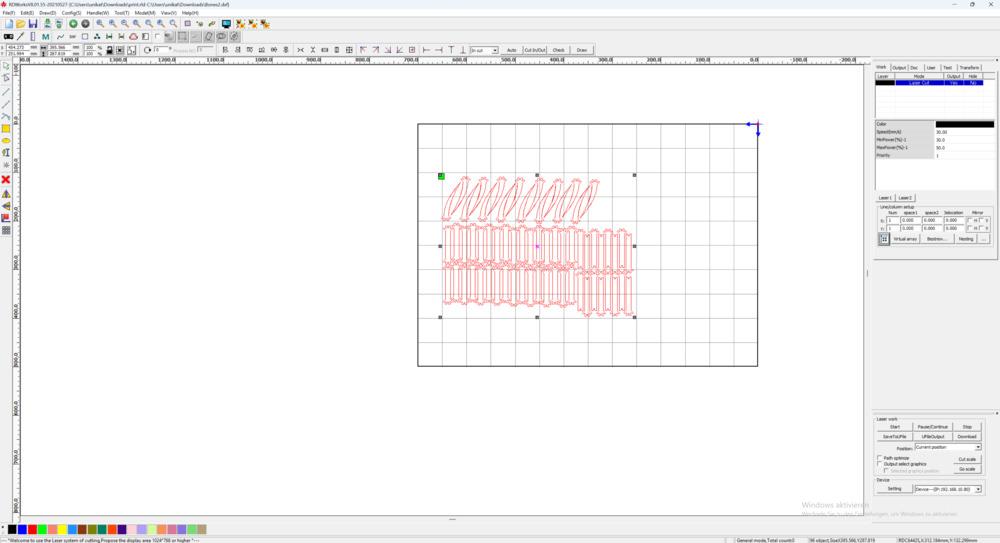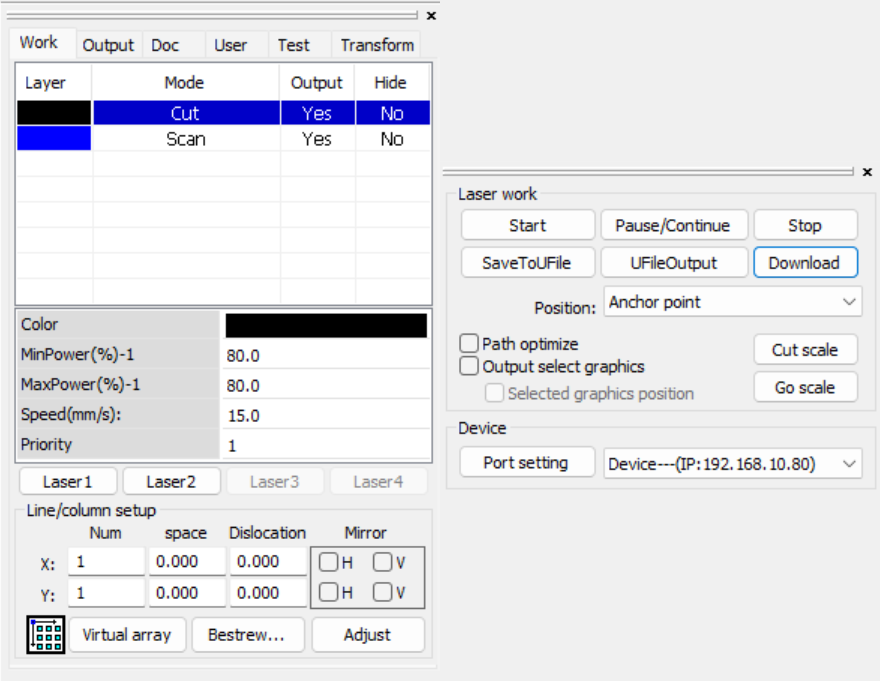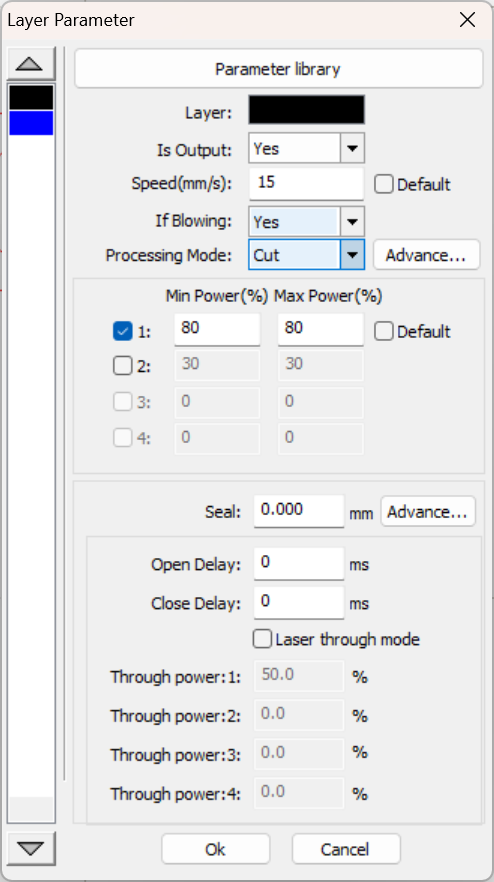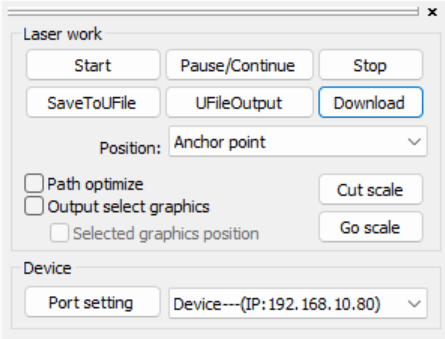How to use
0. Wear Safety Gear and Setup Suction
Safety glasses are found in the cabinet next to the door, DON'T TOUCH THE GLASSES ON THE PROTECTIVE SIDE.
Before starting, install the tube to the upper window like here:
1. Turn on Suction, Cooling and Laser
First turn on the suction:
Then the cooling for the laser (behind the blue tube):
And afterwards the laser itself. It is on the bottom right side of the laser with the round switch (labeled 'main switch'):
Also on the side panel there is the switch for the laser tube and the light switch. Only turn on the laser itself ('Laser switch') when needed.
2. Fasten Material
Next place the material and if its not heavy/flat enough, use the red/blue magnets and fixture onto the table.
3. Adjust Focus
For a precise cut you have to set the focus onto the surface of the material. Use the top right side buttons for lift/lower the workplate.
Then use the focus-piece and place it between material and laser.
4. Set Origin
Then use the control panel on top of the laser to set the origin of your work by using the arrow keys to move and the 'Origin' button to set it.
Control Panel Buttons
Reset : restarts machine controller, also homing on restart, abrupt stop
Pulse : aktivates the laser for a short period with the currently set power
Speed/Min-Power/Max Power : sets the current Speed/Max-/Min-Power of the machine; after choosing the value with the arrow keys above, press 'ENTER'
File : used for selecting uploaded files, shows a preview on the right side of the panel, for selecting, use again the arrow keys and 'ENTER', for exiting 'ESC'
Origin : sets the current position as the origin
Frame : If a file is selectet, drives the outline of the file
Start/Pause : start/pause currently selected file/operation
Esc : Used for stopping the currently running operation gracefully (executes cached gcode)
When nothing is selected the Arrow Keys are used for X/Y-Movement with the currently set speed.
5. Prepair File to Cut/Etch in RDWorks
Here you can import ONLY DXF files on the top left Menu File->Import.
On the bottom left side, you can assign new layers with the colors for your components when needed. (Yes, only as many layers as there are those colors -.-)
The importent settings are on the right side:
Then on the top right panel (left on the picture) are the settings for layers, the operation, speed and power for each of them. And on the bottom right (right in the picture) you can select the choosen position, port/address of the laser and can control it here (more later)
The selected one can be edited quickly with the fields below or with Double Click edit the advanced settings for the selected layer. Ensure in the column 'Output' is a yes for all layers.Here you can import ONLY DXF files on the top left Menu File->Import.
6. Start Cutting/Etching
For starting you need the bottom left settings: